BitBrowser
Integration Guide for 711Proxy with BitBrowser
Ten browser window environment, permanently free of charge, using the Google kernel depth development, can realize physical level simulation of the effect of the real machine information, proxy IP depth anonymization, 100% no connection between the browser window The proxy IP is deeply anonymized, and there is 100% no correlation between the browser windows, which highly guarantees the cleanliness of the browser environment, and it can open more browser windows, log in more accounts, and prevent correlation and blocking.
BitBrowser Website:https://www.bitbrowser.cn/?code=ab0cdb
Before integrating a proxy into BitBrowser , make sure you have set up the proxy correctly to guarantee that the proxy service will work properly.
1.Open the BitBrowser
2.Click [Add]
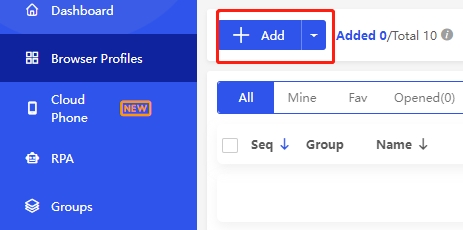
3.Follow the information in the input box to enter your proxy information. Take the API access as an example, enter the host and port copied from 711Proxy, if you have selected the Username: Password Authentication method, you also need to fill in the username and password
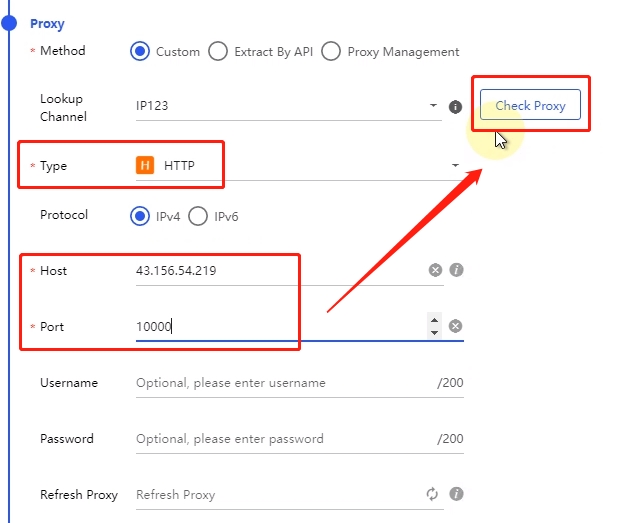
4.Click Check Proxy, after successful detection, confirm and save
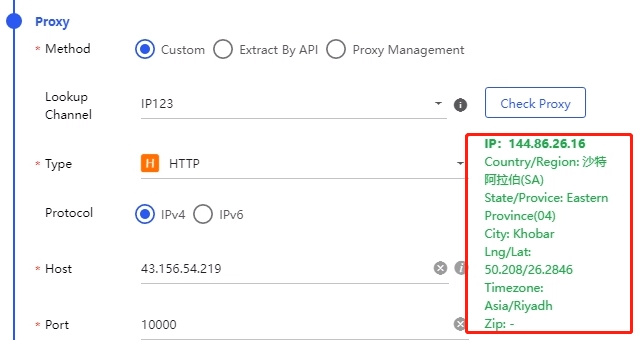
You are now ready to configuring BitBrowser through the 711Proxy website.
If you have any questions or suggestions during use, please feel free to contact us. We are glad to hear your thoughts and provide assistance!
Was this helpful?