Yunlark
Integration Guide for 711Proxy with YunLark
Before integrating a proxy into YunLark , make sure you have set up the proxy correctly to guarantee that the proxy service will work properly.
1. Open YunLark and click [Create] in [Store Management] section.
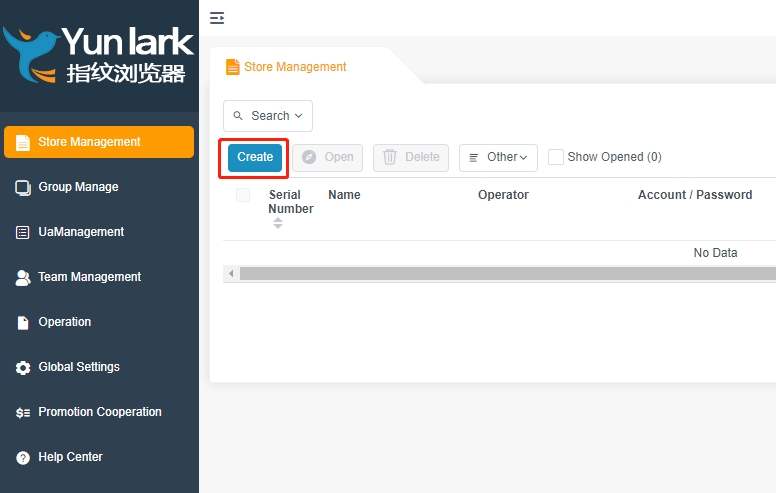
2. Select [Account Platform], all other fields are optional.
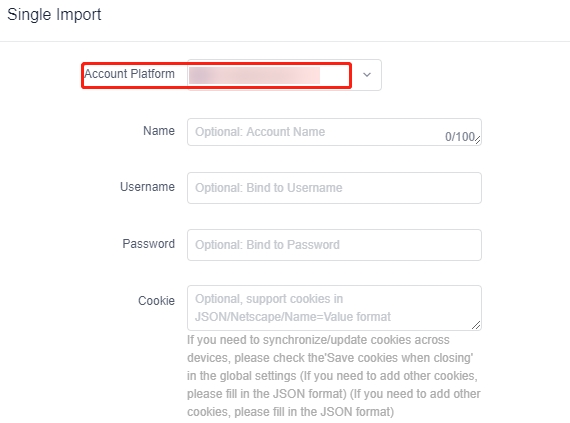
3. Select the [Proxy Type] you want to use. Take the API access as an example, fill in the 'Proxy Host' and 'Proxy Port', if you use username: password authentication, you still need to fill in 'Proxy User' and 'Proxy Password', and then click [Check Proxy], shows that the connection test is successful you can click [OK]!
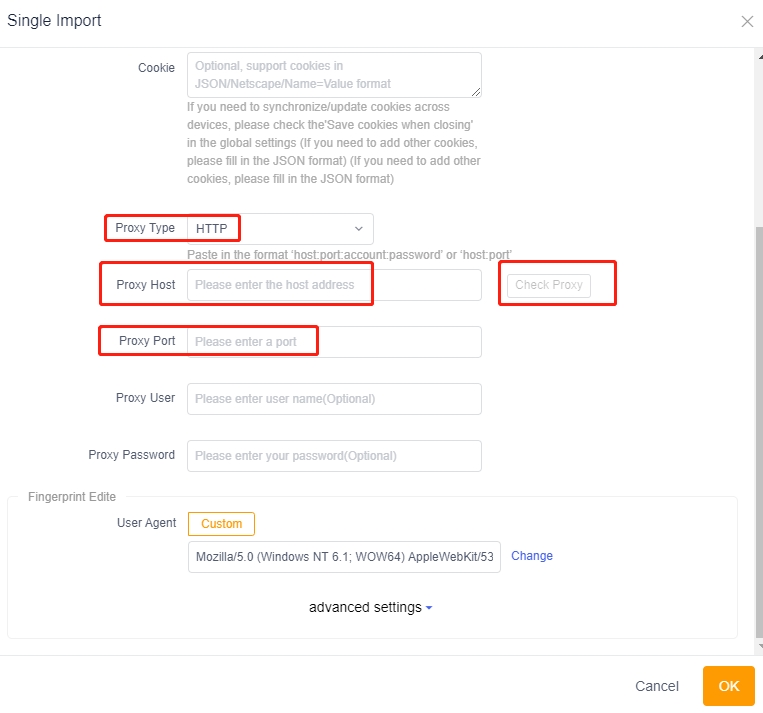
You are now ready to configuring YunLark through the 711Proxy website.
If you have any questions or suggestions during use, please feel free to contact us. We are glad to hear your thoughts and provide assistance!
Was this helpful?