How to use your SOCKS5 Proxies?
Configure Your Proxies
We support SOCKS5 Proxies authentication via API (IP Whitelist) or Username/Password. You may check the Authentication Methods documentation to familiarize yourself with the concept.
To configure your proxies, kindly navigate to the SOCKS5 Proxies > Proxy Setup section of your dashboard. Here it shows your current available days and the number of available IPs for today. Please refer to the guide in the 24-hour list section for the IPs that have been extracted and used.
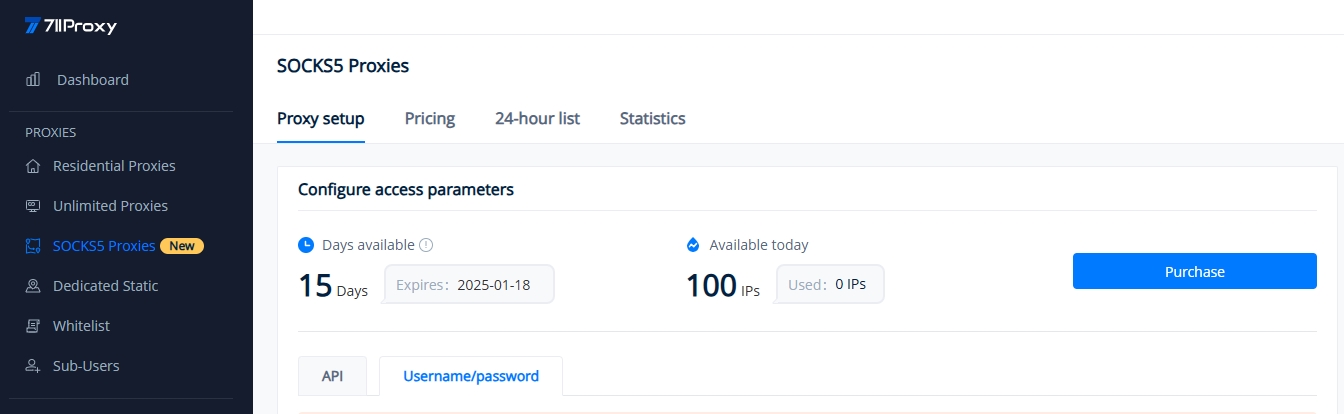
Next, we will walk you through the proxy configuration methods for both API (IP Whitelist) and Username/Password, with detailed screenshots and clear instructions.
API: IP Whitelist Authentication - Get Host:Port
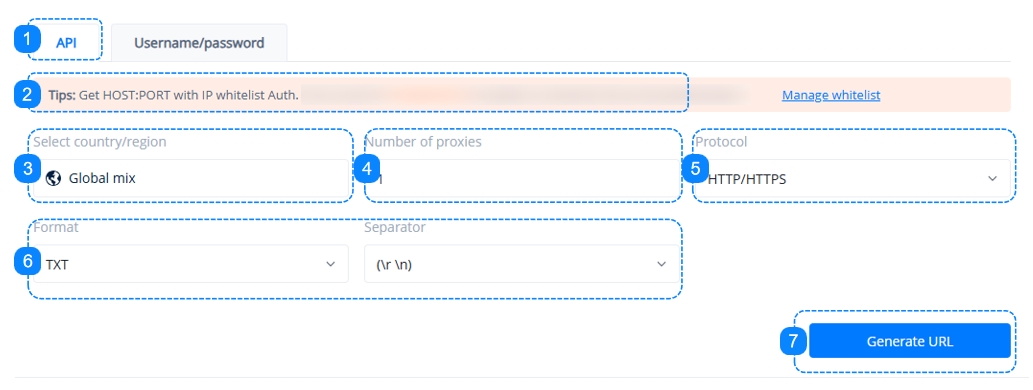
1. Click to enter the "API" dashboard to configure access parameters.
2. Add the IP addresses that will access your proxy service to the IP Whitelist, you may check our quick guide to IP Whitelist.
3. Countries are randomly assigned by default, so selecting the country/region of the proxy source is not supported here.
4. Select the number of proxies that you wish to generate, any integer from 1 to 900.
5. Choose the proxy protocol.
6. Choose the data format, and separator, or keep the default options.
7. Click on Generate URL. Then on the right-hand side under "Get API URL", we can see the specifics reflecting the selections made above.
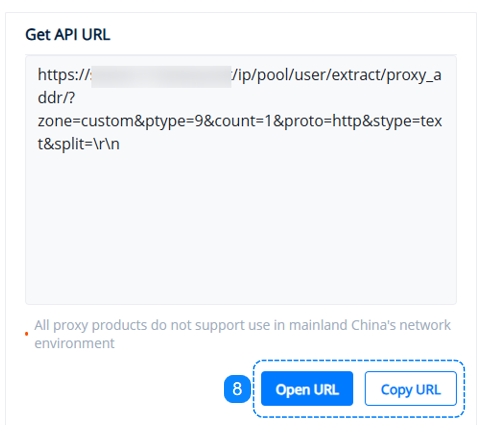
8. After the URL is generated, you may choose to copy the URL or open the URL, which will show you a list of generated proxies once opened. You may learn more on the API URL page.
Username/Password: Proxy Authentication via Username - Get Proxy List
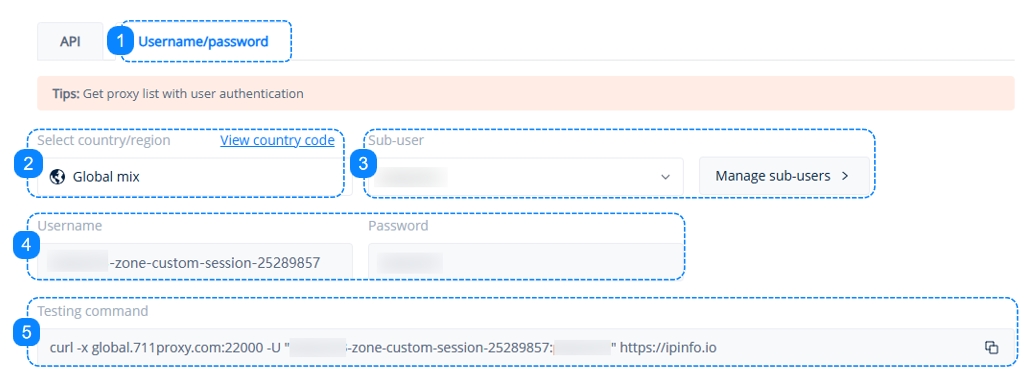
1. Click to enter the "Username/Password" dashboard to configure access parameters.
2. Countries are randomly assigned by default, so selecting the country/region of the proxy source is not supported here.
3. Choose the sub-user that will be accessing your proxies, or click on the "Manage Sub-users" button to create one. You may check our quick guide to Sub-Users.
4. Here you will find the username and password information for your chosen sub-user, these are the credentials that you will use to access your proxies.
5. The Testing Command is a cURL example which you can paste into your command line to quickly test your proxy settings. You may learn more on the Testing Command page.
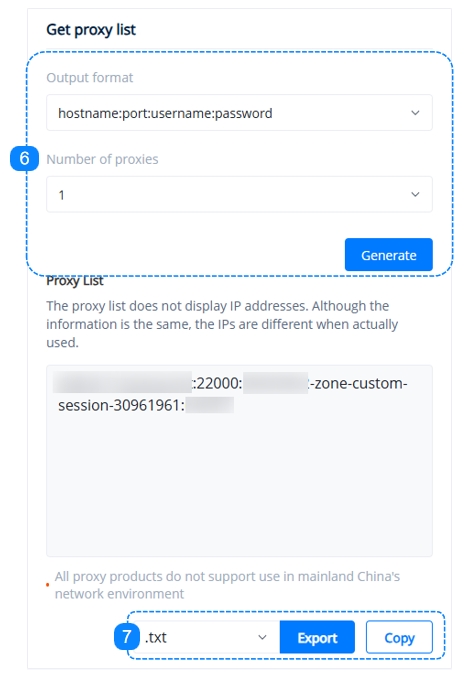
6. Here comes the essential step, on the right-hand side under "Get Proxy List", set up the correct format that suits our target as well as the number of proxies needed, after clicking the "Generate" button, we can see the specifics reflecting the selections made above in the Proxy List, you may learn more on the Proxy String page.
7. Here we can either copy the generated proxy list to the clipboard, or download it as a .TXT file or a .CSV file, which you can then apply to your software application or tool of choice and start using your proxies.
If you need more information on proxy integration with browsers, proxy managers, tools, etc., please refer to the quick guides in the Integrations section.
Was this helpful?